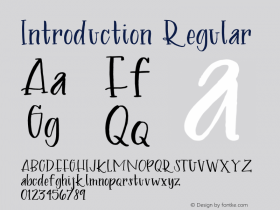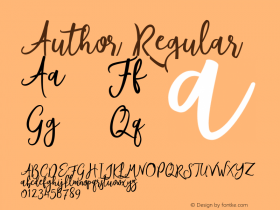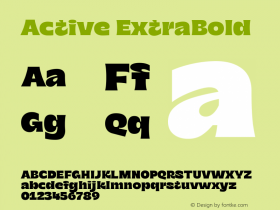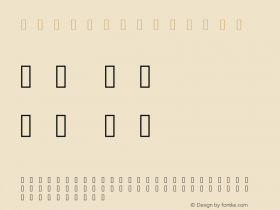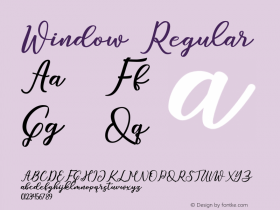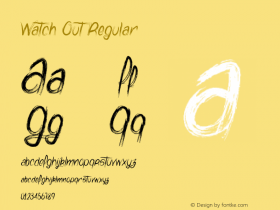Today, FontShop and the FontStruct team are proud to present one of the most significant updates to our site since the service launched. There's a lot to cover, so let's get straight to the new features.
New Feature: Brick Stacking
Some brave souls have been "stacking" (placing multiple bricks on a single grid square) for a long time. The long lost FontStructor "williaum" AKA will.i.ૐ first discovered a bug that made this esoteric technique possible, and pioneered its use.
Using brick stacking you can create new bricks which are not available in the existing brick palette. It's a particularly useful technique when you are working on a low-resolution grid, and it can get you out of many a tight FontStructing corner. Here's an example, stacked bricks in yellow:
Until now brick stacking has been counter-intuitive, involving all manner of heel-clicking, chanting and the burning of candles. Now we've added official support with the introduction of a "Stack" drawing mode. Go to the "Advanced" menu, then "Mode" then "Stack" and the pen tool turns into a stacking pen. You can start drawing and placing multiple bricks on single grid squares. Stacked bricks will appear in your "My Bricks" panel and can be used with any of the drawing tools like any other brick. You can stack up to 6 bricks on one brick square. Stacks can also be copied and pasted. It's really easy and intuitive.
Note that FontStructions made using the old stacking technique should be unaffected by this change, but old-style brick stacks are not converted automatically to the new-style stacks. To continue working on older "stacked" FontStructions, you will need to start using the new technique.
New Feature: Composite Bricks
This is another, brand-new way to make custom bricks out of the existing ones. Use the selector tool to choose between two and four adjacent bricks. Then go to the "Advanced" Menu, then "Modify", then "Make Composite". A new composite brick built out of the selected bricks will appear in "My Bricks". Switch to the pen tool and you can start using it like any other brick. This is a completely new technique and we're really excited to see what you can do with it.
Note that the components of composite bricks, no matter how many you have selected, will always stretch to fit one single brick square. While this could be desirable, we may add an option later to pad a composite brick with white space to avoid such distortion.
New Feature: Rotation and Flipping
You can now rotate or flip selections, or entire glyphs, using the respective commands on the "Advanced" >"Modify" menu. I think once you've got the hang of the keyboard shortcuts, these new tools will really speed up your FontStructing.
New Feature: A Pipette Tool
This was a last minute addition. While testing the new features and watching "My Bricks" fill up with all sorts of new shapes, we realized it would be nice to speed up the process of switching from brick to brick. Often the brick you want is already right there on the paper so why search through the brick palettes for it, why not just pick it up? When using the pen, rectangle, or line-drawing tools, press "alt" (or the "command" key in most Mac browsers) and your cursor will turn into a pipette pipette_tool. Click on the brick you want, et voilà!
New Feature: Simple Drawing Mode
Traditionally repeated clicks on a single grid square have cycled through the "My Bricks" palette. This behavior isn't always desirable, so while "Cycle" remains the default drawing mode, you can now switch to "Simple" using the "Advanced" >"Mode" >"Simple" menu command. In simple drawing mode you always just draw with the brick you have chosen. As for most things in the editor, there are keyboard shortcuts for quickly switching between this and the other drawing modes.
New Feature: Line and Rectangle Erasers
It's always been handy that you can press the "shift" key when using the pen tool to access the eraser. Now this works for the rectangle and line tools as well. The rectangular eraser is a minor convenience (the eraser tool is always capable of clearing a rectangular area anyway). The line eraser on the other hand is something new, and could be handy for example when cutting a stencil version of an existing font, or perhaps when trying to create a scratchy, "distressed" effect. Here I'm slicing up intaglio's "ruffian".
New Feature: Reorganize "My Bricks"
You can now drag-and-drop bricks into any order you wish in the "My Bricks" panel. For example, you can put the bricks you use most often in easy reach at the top of the panel. Remember that the number keys 1 to 9 can be used to select the first nine bricks in the palette. Because you can now reorder your bricks, you can use these keyboard shortcuts to greater effect.
Note that you can also now replace a brick in "My Bricks" by dragging and dropping another brick from "My Bricks" directly over it, thereby doing a global brick replace in your font. So be careful when reordering your bricks that you don't accidentally do a global replacement. (But don't worry if you do. You can undo it).
Optimization: Less Flash more speed
We're making the interactive Flash previews on the gallery pages, user homepages and favorites listings, an optional feature. By default, you will (almost always) see images rather than Flash movies on these pages. (Note to existing users, you will probably need to sign-out and sign-in to see this in action).
This should make browsing FontStruct a lot faster and more comfortable, and will open up the site to users who don't have the Flash plugin, including all of our iPhriends.
If you want to continue to use the interactive previews everywhere, you can opt to do so by going to "MyFontStruct", "Settings" and then "More Settings", and check the relevant box. Interactive Flash previews will still be shown by default on FontStruction homepages.
New Feature: Outline Mode
This feature is very useful for examining and deconstructing FontStructions, especially when stacked or composite bricks are involved. It's on the "Advanced" >"View" menu. Select it and you will see your bricks drawn with an outline rather than a fill.
And a whole lot more
There are many, many more minor bug fixes and enhancements to the site, including
The preview window, and the preview widget should now wrap text properly so words won't break in the middle unless absolutely necessary.In the private "author" view of "My FontStruct", the list of tags is now sorted alphabetically. Thanks for the suggestion Emilio.When you download cloned FontStructions, the font file meta-data should now fully credit the designers of the original and any intermediary fonts.Some deprecated keyboard shortcuts will no longer work. Long time FontStructors may need to watch out for this one. Many shortcuts which used to work with the shift key will no longer do so. So Shift+C will not do a copy. It's just C. Please refer to the keyboard shortcuts reference.The FontStructor will finally remember your last zoom position from your last FontStructing session.What's Next?
FontShop is committed to keeping FontStruct a simple, enjoyable, and accessible modular design tool for typographical novices and experienced designers alike. Without compromising on ease-of-use, we will continue to add more features, and make it possible to create higher-quality, modular fonts. In short, we're far from done yet.
That's it!
Enjoy. There are a lot of changes. There are bound to be some teething problems. Please tell us what you think by commenting on Brick by brick: News about FontStruct, or tell us about any problems using the contact page.
Special thanks
To p2pnut and geneus1 who came forward and volunteered to test-drive the new features for this update, and to the entire FontStruct community for providing many of the ideas that went into this release.
FontStruction Credits
The rotation and flipping illustration features ILLUSIONora by noraermejo. The "Whoosh" illustration uses iphont by funk_king. The outlined "Q" is from DECOnoir by p2pnut.